This page provides some troubleshooting information for issues running Nox Archaist for the first time.
If you are not able to resolve the problem using the tips below, we invite you to join our Discord server via the link below and post any questions you may have.
http://discord.noxarchaist.com
TROUBLESHOOTING (GENERAL)
- USB Drive isn't recognized by computer: try flipping the USB drive over and inserting it the other way.
TROUBLESHOOTING (EMULATORS, GENERAL)
- Do not use emulator save states. This can corrupt or even crash you game.
- Only run the Nox App or other emulators from a folder on your desktop or from your user folder.
- For example, the path to the application folder must contain c:\users\your_username\. To view the folder path, right click the folder and select properties.
- DO NOT run the Nox App or other emulators directly from the zip file it is distributed it. The contents of the zip file must be copied into a folder in a location as described above.
- Verify your Firewall / AnitVirus program permits write access the emulator and your disk image file.
- sometimes Firewall issues have caused intermittent gameplay issues such as:
- items acquired from merchants, chests, or treasure drops after combat do not show up in the player's inventory
- The one case that occurred was using the AppleWin emulator.
- The root cause was traced to the Norton Firewall software. The solution was to use the Norton interface to tell it to "Trust" AppleWin and the Nox Archaist HDV disk image file.
TROUBLESHOOTING (EMULATORS, SPECIFIC ERRORS)
Saving Game Doesn't Work / "Continue Game" Prompts Character Creation
If you save the game and aftering rebooting your emulator your saved game does not appear to be restored, then keep reading.
If you save the game and select "CONTINUE GAME" from the main menu and are prompted to create a new character then keep reading.
This condition is caused when your operating system doesn't have write access to the emulator application or you Nox Archaist disk image.
- Try waiting at least 60 seconds before rebooting your emulator after pressing Q to save the game
- Verify the emulator application file and the Nox Archaist disk image have read/right permissions.
- Windows 10
- Right click on the filename in Windows Explorer and click the "Security" tab.
- Try moving the emulator application file and the disk image to a different folder. Make sure the new folder has c:\users\your_username\ in the path.
- Try moving the emulator application file and the disk image to a USB flash drive. Try running the emulator from the USB drive.
- Try running the emulator while logged in to a different user.
TROUBLESHOOTING (NOX APP)
General
Verify only one disk image is in the Nox Archaist Application folder.
Locate the folder that contains the NoxArchaist application, the file you click on to launch the game. Verify there is only have one disk image file (Nox Archaist .2MG or .HDV) in this folder.
Windows
Error: Access Denied

See "Saving Game Doesn't Work" in the TROUBLESHOOTING (EMULATORS, GENERAL) section above.
Error: App Can't Run on Your PC
This error occurs on 32-bit Windows systems. The Nox App is a 64-bit application. If you have a 32-bit windows system, we recommend using MicroM8.
Error: Assertion Failed
Click "IGNORE" and the game should boot.
OpenGL is required, verify your computer has it installed
https://community.esri.com/groups/technical-support/blog/2012/03/15/what-version-of-opengl-do-i-have-and-do-i-have-the-latest-drivers-for-my-system
Error message "PortAudio failed to open the default audio device (Remote Audio)"
Generally a reboot of your computer will resolved this error.
MacOS
Error Message: "Missing Volume"
This is usually caused by MacOS quarantining the disk image file.
- Create a new folder on your desktop
- Copy the Nox Archaist application file to the new folder.
- After the first copy is complete, copy the Nox Archaist disk image file to the new folder. The two copies must be done separately to prevent the "Missing Volume" error.
Walkthrough Video
TROUBLESHOOTING (APPLEWIN)
Disk Image Is An Unsupported Size
This is cause when inserting a hard drive image into the floppy disk drive. Click here for information on installing a hard drive image in AppleWin.
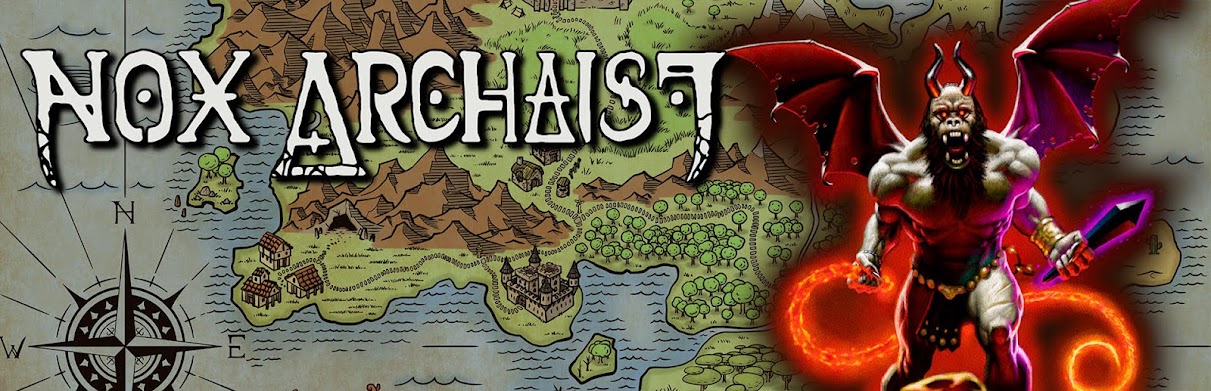



No comments:
Post a Comment